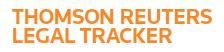Answer
Nov 15, 2017 - 01:34 AM
To create keywords (and associate reasons with them), mouse over the Navigation Panel and click Settings. Then click Invoice Rejection and Adjustment Reasons & Audits/Guidelines.
- Then go to the Line Adjustment tab and click View Keywords List.
- Then click either Add Key Word or Add Multiple Key Words.
- Enter a keyword, and then click the Adjustment Reasons button to see any applicable reasons to associate with that keyword. You can filter for Active versus Inactive reasons.
- Select one or more reasons, and then click Save.
A second method of adding keywords is to view the Line Item Adjustment Reasons list and click the Keywords button for a selected reason. Then view the list of available keywords, use check boxes on the left to add or subtract selections, and then click Save.