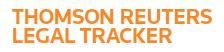Answer
Oct 31, 2016 - 02:56 AM
If you are posting a LEDES-formatted invoice, you have the option of posting invoices one at a time or posting multiple invoices at once using SpeedPost. However, if you are posting a non-LEDES-formatted invoice, you can only post one invoice at a time.
1. Mouse over the Navigation Panel and click Billing.
2. Click the Post Invoices tab.
3. At the top of the page, select a method for posting an invoice.
4. Click Post Invoice next to the matter for which you want to post an invoice. (Note, if you see Incomplete Edit, the matter is a Consolidated Billing Matter for which you must enter firm information before you can post an invoice. For more information, see the Consolidated Billing Matters Help page.) The New Invoice page opens.
5. Complete the fields and attach the invoice. Remember, fields with a red chevron « are required .
6. If you have a receipt or other supporting file, attach it next to Supporting Documents by clicking the Browse button.
7. Click Post & Close.
1. Mouse over the Navigation Panel and click Billing.
2. Click the Post Invoices tab.
3. At the top of the page, select a method for posting an invoice.
4. Click Post Invoice next to the matter for which you want to post an invoice. (Note, if you see Incomplete Edit, the matter is a Consolidated Billing Matter for which you must enter firm information before you can post an invoice. For more information, see the Consolidated Billing Matters Help page.) The New Invoice page opens.
5. Complete the fields and attach the invoice. Remember, fields with a red chevron « are required .
6. If you have a receipt or other supporting file, attach it next to Supporting Documents by clicking the Browse button.
7. Click Post & Close.