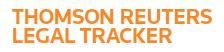Answer
Oct 29, 2016 - 08:55 AM
To post an invoice using the LEDES Generator:
1. Mouse over the Navigation Panel, and click Billing.
2. Click the POST INVOICES tab.
3. Under Select Invoice Format and Posting Method, select LEDES GENERATOR.
4. From the list of matter names, find the matter to which the firm wants to post an invoice to and click Post Invoice. NOTE: If the firm sees Incomplete next to the matter name instead of Post Invoice, then they must first enter their law firm client and matter numbers by clicking Edit Firm Client & Matter #.
5. Complete the INVOICE HEADER INFORMATION - all fields are required except for "Description/Comments" and "P.O. Number".
6. Under INVOICE DATA, select the Invoice Currency.
7. Under Fees, click the Add Line Item button and fill out the required fields , which are the date, all the timekeeper fields, and the fee fields. Repeat steps as needed.
8. If the invoice includes expenses, such as photocopies, postal expenses, etc., then under Expenses, click the Add Line Item button. Repeat steps as needed NOTE: The firm can adjust the amount charged, either for an individual line item or for the entire invoice. To adjust a line item amount, use the Adjustment field within the line item. To adjust the entire invoice amount, at the bottom of the invoice, click Adjust Total Fees or Adjust Total Expenses. Reductions should be entered as a negative number. NOTE: To print a copy of the invoice, at the bottom of the page click the Print button.
9. Click Post & Close.
For more detailed instructions, check out our LEDES Generator Tutorial.