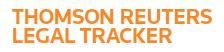Answer
Nov 18, 2016 - 03:32 AM
If your firm will post LEDES-formatted invoices for the Consolidated Billing Matter, then you must enter the client and matter numbers in Tracker exactly as they appear in your time-and-billing software. If the numbers do not match exactly, then the invoices will not post. You do not need to have a matching matter name in your LEDES invoice, however.
To enter firm data for a Consolidated Billing Matter:
1. Mouse over the Navigation Panel, and click Billing.
2. Click the Post Invoices tab or the Matter #s tab.
3. Locate the Incomplete Edit link next to the Consolidated Billing Matter, and click Edit Firm Client & Matter # . The Firm Data window opens.
4. Enter your firm information in the text boxes. If the Country Of Legal Work column is blank, click the Select button to select the location.
5. To associate more matters, click Assign additional Firm Client & Matter #, and then repeat the previous steps.
6. Click Save & Close.
To enter firm data for a Consolidated Billing Matter:
1. Mouse over the Navigation Panel, and click Billing.
2. Click the Post Invoices tab or the Matter #s tab.
3. Locate the Incomplete Edit link next to the Consolidated Billing Matter, and click Edit Firm Client & Matter # . The Firm Data window opens.
4. Enter your firm information in the text boxes. If the Country Of Legal Work column is blank, click the Select button to select the location.
5. To associate more matters, click Assign additional Firm Client & Matter #, and then repeat the previous steps.
6. Click Save & Close.