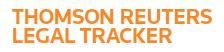Answer
Nov 17, 2016 - 11:03 AM
To create a custom field, you will first edit the custom field name, then if the field requires, populate answer options, and finally make the field active on any Matter Type Templates that require the new field.
- To edit the name of a custom field, mouse over the Navigation Panel and click Settings open the All Matter Fields & Help Files page. In the Custom Field Information section click a field name in the Field Label column. Next to the Custom Label, type a name for the field and once done,click Save & Close.
- If the field is a List or Multi-Pick List, click Edit Values. From here, you will click the Actions menu, and add fields one at at time or all at once. If adding the fields one at a time, enter field option and click Save & Close. If adding multiple fields at once, each option will need to be on a separate line, once the options have been added, click Save & Close under the Actions menu.
- To add the field to the Matter Type Template, click Matter Type (Templates) & Matter Setup, click on the name of the template for which you wish to add the custom field. Scroll down to the custom field and put a check in the Use box. Complete the Firm Access, the Required Of, and if applicable, how many days after matter creation the field must be completed by. Once done, click Save & Close.