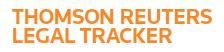Answer
Nov 15, 2016 - 02:49 PM
To schedule reports, mouse over the Navigation Panel click Reports then Reports List. Then under Saved Reports, select My Reports in the view selector. Click Change View. Click Schedule next to the report you want to run automatically and select the frequency, day, time, date, and format of the report as well as the Delivery Method. The options are Email, SFTP Connections (if configured), or both.
If you are delivering by Email:
If you are deliverying by both Email and SFTP, complete steps 1-4 under the email delivery, and then complete the SFTP selection, and then click Save & Close.
If you are delivering by Email:
- Under Email, click To:.
- Click Search, and then select the check boxes next to the names of users who will receive the report. Or enter the users email address in the To: box
- Click Save. If applicable, repeat these steps for the Cc and Bcc lines. Tip: Include your name on the To, Cc, or Bcc lines to also verify that the report was run and sent to the correct people.
- The Subject line automatically contains the name of the report engine, but you can enter or type additional information on the Subject line and in the body of the message.
- Click Save & Close.
If you are deliverying by both Email and SFTP, complete steps 1-4 under the email delivery, and then complete the SFTP selection, and then click Save & Close.