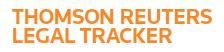Answer
Nov 08, 2016 - 03:40 PM
To create a new Matter:
- Mouse over the Navigation Panel and click Matters, then Matter List.
- Click Create New Matter. (NOTE: if you do not see the link to Create New Matter, your system role does not allow you to create Matters in Tracker).
- The New Matter - Choose Options page appears. Select the appropriate options for your new Matter. Fields with a red chevron are required and must be completed before you can create the Matter or continue to the next Matter creation page. For more information about these fields, see Setting the Matter Options below.
- When you have selected all options on the first page, click Continue. The New Matter - Create Profile page appears.
- Continue to select or fill out the Matter information on the second page. Note that some items are marked with a black chevron . These are "soft required" fields. If you do not complete these fields, Tracker displays a message before you save the new Matter, and the Matter Profile will be marked as incomplete. Company users will not be able to approve invoices for the Matter until the profile is complete. For more information, see the Matter Profile Fields Help page.
- After completing the Matter Profile fields, click Save & Close.