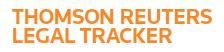Answer
Nov 05, 2016 - 09:28 AM
To apply a credit:
1. From the Invoices Tab of a matter, click Post Invoice
2. In the Input Selection section, select the radio button next to "Memo Entry" (it may already be selected)
3. In the VENDOR INFORMATION section, use the "Select..." button to select the Firm who posted the original Invoice (NOTE: If you can't find the Firm in the list, click the radio button for "Other" and type in the Firm name in the "Vendor Name: field)
4. In the INVOICE HEADER INFORMATION section, enter an Invoice Number as follows: If the original invoice was "1234", then your memo invoice should be "1234-Adjustment"
5. Enter the appropriate information in the remainder of the INVOICE HEADER INFORMATION section
6. In the INVOICE DATA section, enter negative amount if you over-paid or a positive amount if you under-paid (NOTE: If you enter the total credit amount in the "Professional Fees:" field, you must still enter a "0" in the "Expenses:" field - or vice versa - as each field requires an entry)
7. In the Attachments section attach an Invoice and/or Supporting Documents if you have them (NOTE: these fields are not required)
8. Click Post & Close
https://serengeti.trackerhelp.int.thomsonreuters.com/TrackHelp_CO/Content/0734H
lp/CoAdm/CoGen/co_4570-PostingInv.htm
1. From the Invoices Tab of a matter, click Post Invoice
2. In the Input Selection section, select the radio button next to "Memo Entry" (it may already be selected)
3. In the VENDOR INFORMATION section, use the "Select..." button to select the Firm who posted the original Invoice (NOTE: If you can't find the Firm in the list, click the radio button for "Other" and type in the Firm name in the "Vendor Name: field)
4. In the INVOICE HEADER INFORMATION section, enter an Invoice Number as follows: If the original invoice was "1234", then your memo invoice should be "1234-Adjustment"
5. Enter the appropriate information in the remainder of the INVOICE HEADER INFORMATION section
6. In the INVOICE DATA section, enter negative amount if you over-paid or a positive amount if you under-paid (NOTE: If you enter the total credit amount in the "Professional Fees:" field, you must still enter a "0" in the "Expenses:" field - or vice versa - as each field requires an entry)
7. In the Attachments section attach an Invoice and/or Supporting Documents if you have them (NOTE: these fields are not required)
8. Click Post & Close
https://serengeti.trackerhelp.int.thomsonreuters.com/TrackHelp_CO/Content/0734H
lp/CoAdm/CoGen/co_4570-PostingInv.htm