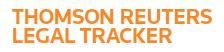Answer
Nov 12, 2016 - 02:14 AM
To assign an additional approver to the approval route for an invoice:
1. On your Action Items, click the number of invoices pending your review, or click the Financial button. The Pending Invoices page opens.
2. Click the invoice number of the invoice for which you want to add an approver. The Invoice Profile opens.
3. Scroll to the Approvers & Approval History section and review the list of names to be sure the user you intend to add is not already listed.
4. Click add additional approver.
5. Type the person's first name, and then click Go. Click their hyperlinked name to add them to the route.
6. If you would like to remove the approver you just added, click Remove next to their name in the Approvers & Approval History section of the invoice profile.
Each additional reviewer will receive an email alert when the invoice becomes pending his or her review, together with any internal comments by the user who added the additional approver. If a user adds an additional reviewer who is not a matter participant, that reviewer will only be able to view the invoice before approval. After approval, the invoice will not be visible to non-matter participants.
The primary approver who adds additional users to the route always has the option of approving the invoice before all of the additional reviewers have approved the invoice. This bypasses the additional approvers and sends the invoice to the next primary approver. Note: You cannot add a Level 1 Approver already on the route. If you want to send the invoice to the Level 1 Approver for a second look, you must reject the invoice back to that person.
Help site link: https://serengeti.trackerhelp.int.thomsonreuters.com/TrackHelp_CO/Content/0734H
lp/CoAdm/CoGen/co_4518-DelegatingApprovalAuthority.htm
1. On your Action Items, click the number of invoices pending your review, or click the Financial button. The Pending Invoices page opens.
2. Click the invoice number of the invoice for which you want to add an approver. The Invoice Profile opens.
3. Scroll to the Approvers & Approval History section and review the list of names to be sure the user you intend to add is not already listed.
4. Click add additional approver.
5. Type the person's first name, and then click Go. Click their hyperlinked name to add them to the route.
6. If you would like to remove the approver you just added, click Remove next to their name in the Approvers & Approval History section of the invoice profile.
Each additional reviewer will receive an email alert when the invoice becomes pending his or her review, together with any internal comments by the user who added the additional approver. If a user adds an additional reviewer who is not a matter participant, that reviewer will only be able to view the invoice before approval. After approval, the invoice will not be visible to non-matter participants.
The primary approver who adds additional users to the route always has the option of approving the invoice before all of the additional reviewers have approved the invoice. This bypasses the additional approvers and sends the invoice to the next primary approver. Note: You cannot add a Level 1 Approver already on the route. If you want to send the invoice to the Level 1 Approver for a second look, you must reject the invoice back to that person.
Help site link: https://serengeti.trackerhelp.int.thomsonreuters.com/TrackHelp_CO/Content/0734H
lp/CoAdm/CoGen/co_4518-DelegatingApprovalAuthority.htm