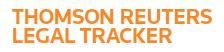Answer
Nov 11, 2016 - 06:04 PM
Only Company System Administrators and Office System Administrators can bulk update matter profiles, and must also have access to all of those matters.
To bulk update budget settings:
1. Mouse over the Naviation Panel and click Matters and then click Bulk Update.
2. Under Step 1, use the fields to filter for the matters you want to edit.
3. Under Step 2, in the Field list, select the field you wish to update (Matter Options - Require Dept. Budgets, Matter Options - How are Dept. Budgets/Reforecasts generated?, Matter Options - Require Law Firm Matter Budgets, Matter Options - Law Firm Matter Budget Type)
4. Under Step 3, click Generate List. The Matter List Search Results list displays all the matters that meet your field criteria.
5. In the field above the list of matters, enter or select the updated information.
6. Select the matters to be updated.
7. Click the Ellipsies icon, and click Print. Printing is required to ensure that you have a record of the original matter information.
8. Click Save & Continue.
To bulk update budget settings:
1. Mouse over the Naviation Panel and click Matters and then click Bulk Update.
2. Under Step 1, use the fields to filter for the matters you want to edit.
3. Under Step 2, in the Field list, select the field you wish to update (Matter Options - Require Dept. Budgets, Matter Options - How are Dept. Budgets/Reforecasts generated?, Matter Options - Require Law Firm Matter Budgets, Matter Options - Law Firm Matter Budget Type)
4. Under Step 3, click Generate List. The Matter List Search Results list displays all the matters that meet your field criteria.
5. In the field above the list of matters, enter or select the updated information.
6. Select the matters to be updated.
7. Click the Ellipsies icon, and click Print. Printing is required to ensure that you have a record of the original matter information.
8. Click Save & Continue.