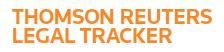Answer
Jun 28, 2019 - 07:41 AM
In the Updated UI, if you have a system role of company system administrator or company office administrator, you can substitute an old accounting code used on many invoices for a new one through Bulk Update. Note: company office administrators are likely to have access to fewer invoices to bulk update than company system administrators.
1. Mouse over the Navigation Panel.
2. Click on Financial, then click BULK UPDATE.
3. Under Step 1, use the fields to filter for the matters whose invoices you want to edit.
4. Under Step 2, in the Field dropdown list, select the Accounting Code field you want to update.
5. Under Step 3, click Generate List. The Matter List Search Results list displays all the inoivces that meet your filter criteria.
6. In the field above the list of invoices, enter the accounting code information you wish to update the invoices with.
7. Select the invoices to be updated using the adjacent check boxes.
8. Click the Ellipsis icon and click Print. Printing is required to ensure that you have a record of the original invoice accounting code values.
9. Click Save & Continue.
1. Mouse over the Navigation Panel.
2. Click on Financial, then click BULK UPDATE.
3. Under Step 1, use the fields to filter for the matters whose invoices you want to edit.
4. Under Step 2, in the Field dropdown list, select the Accounting Code field you want to update.
5. Under Step 3, click Generate List. The Matter List Search Results list displays all the inoivces that meet your filter criteria.
6. In the field above the list of invoices, enter the accounting code information you wish to update the invoices with.
7. Select the invoices to be updated using the adjacent check boxes.
8. Click the Ellipsis icon and click Print. Printing is required to ensure that you have a record of the original invoice accounting code values.
9. Click Save & Continue.