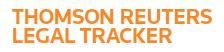Answers
Nov 18, 2016 - 09:13 AM
Yes, through one of two ways: Bulk Update or Matter Upload. If you have a system role of company system administrator or company office administrator, you have access to Bulk Upate. Bulk Update is a great way to update a particular accounting code that is shared across many different matters:
1. Click the Matters button.
2. Click the BULK UPDATE tab.
3. Under Step 1, use the fields to filter for the matters you want to edit.
4. Under Step 2, in the Field dropdown list, select the Accounting Code field you want to update.
5. Under Step 3, click Generate List. The Matter List Search Results list displays all the matters that meet your filter criteria.
6. In the field above the list of matters, enter the accounting code information you wish to update matters with.
7. Select the matters to be updated.
8. Hover over Actions and click Print. Printing is required to ensure that you have a record of the original matter values.
9. Hover over Actions menu and click Save.
If your company has enabled Matter Upload (by notifying your Account Manager), you can update matter accounting code information across multiple accounting codes for many matters by uploading a file to Tracker (Matters > MATTER UPLOAD). To get started, watch our Matter Upload Tutorial (https://trackerhelp.serengetilaw.com/TrackHelp_CO/Content/0734Hlp/CoAdm/CoGen/c
o_2210-MatterUploadIntroFAQ.htm) and peruse the HelpSite page, Create a Matter Upload File (https://trackerhelp.serengetilaw.com/TrackHelp_CO/Content/0734Hlp/CoAdm/CoGen/c
o_2225-MatterUploadCreateFile.htm).
1. Click the Matters button.
2. Click the BULK UPDATE tab.
3. Under Step 1, use the fields to filter for the matters you want to edit.
4. Under Step 2, in the Field dropdown list, select the Accounting Code field you want to update.
5. Under Step 3, click Generate List. The Matter List Search Results list displays all the matters that meet your filter criteria.
6. In the field above the list of matters, enter the accounting code information you wish to update matters with.
7. Select the matters to be updated.
8. Hover over Actions and click Print. Printing is required to ensure that you have a record of the original matter values.
9. Hover over Actions menu and click Save.
If your company has enabled Matter Upload (by notifying your Account Manager), you can update matter accounting code information across multiple accounting codes for many matters by uploading a file to Tracker (Matters > MATTER UPLOAD). To get started, watch our Matter Upload Tutorial (https://trackerhelp.serengetilaw.com/TrackHelp_CO/Content/0734Hlp/CoAdm/CoGen/c
o_2210-MatterUploadIntroFAQ.htm) and peruse the HelpSite page, Create a Matter Upload File (https://trackerhelp.serengetilaw.com/TrackHelp_CO/Content/0734Hlp/CoAdm/CoGen/c
o_2225-MatterUploadCreateFile.htm).
Jun 28, 2019 - 06:47 AM
Yes, through one of two ways: Bulk Update or Matter Upload. If you have a system role of company system administrator or company office administrator, you have access to Bulk Upate. Bulk Update is a great way to update a particular accounting code that is shared across many different matters:
In the Updated UI:
1. Mouse over the Navigation Panel.
2. Click Matters, then click BULK UPDATE.
3. Under Step 1, use the fields to filter for the matters you want to edit.
4. Under Step 2, in the Field dropdown list, select the Accounting Code field you want to update.
5. Under Step 3, click Generate List. The Matter List Search Results list displays all the matters that meet your filter criteria.
6. In the field above the list of matters, enter the accounting code information you wish to update matters with.
7. Select the matters to be updated.
8. Click on the Ellipsies icon and click Print. Printing is required to ensure that you have a record of the original matter values.
9. Click Save & Continue.
In the Updated UI:
1. Mouse over the Navigation Panel.
2. Click Matters, then click BULK UPDATE.
3. Under Step 1, use the fields to filter for the matters you want to edit.
4. Under Step 2, in the Field dropdown list, select the Accounting Code field you want to update.
5. Under Step 3, click Generate List. The Matter List Search Results list displays all the matters that meet your filter criteria.
6. In the field above the list of matters, enter the accounting code information you wish to update matters with.
7. Select the matters to be updated.
8. Click on the Ellipsies icon and click Print. Printing is required to ensure that you have a record of the original matter values.
9. Click Save & Continue.